What are Tickaroo Live Blog Content Streams?
Tickaroo Live Blog Content Streams allow content from RSS feeds or other existing live blogs to be automatically integrated into your live blogs.
Where can I find the Content Streams feature?
The Content Streams feature is part of the Professional package but can also be added individually to your Tickaroo package. If you have already booked our Content Streams, you will find the feature in the Live Blog Editor, located above the live blog preview on the right.
What functionalities do Content Streams offer?
Syndicating RSS Feeds
Add an RSS feed to automatically or manually include its content in your live blog.
Example: Police news in a breaking news ticker.
Learn more here: Content Streams: RSS Feed Syndication
Syndicating Live Blogs
Use a Content Stream to integrate another live blog’s content from your organization into your own. Choose whether to syndicate reporters, chapters, highlights, pinned posts, or specific posts with assigned tags from the other live blog.
Example: A national news ticker is automatically filled with content from various regional blogs.
Learn more here: Content Streams: Live Blog Syndication
Can Content Streams be edited?
You can edit your Content Streams at any time. For example, you can activate or deactivate automatic syndication afterwards. Decide whether posts should automatically flow into your live blog or if you prefer to publish them manually and edit them in advance if necessary.